Remote access to Linux with XRDP
On the Linux Workstation
Open a console
sudo apt install xrdp -y
sudo systemctl start xrdp
sudo systemctl enable xrdp
sudo systemctl status xrdp
XRDP use /etc/ssl/private/ssl-cert-snakeoil.key which can be read by the members of the “ssl-cert” group.
sudo adduser xrdp ssl-cert
sudo systemctl restart xrdp
Port 3389 must be open on the firewall
sudo ufw status
sudo ufw allow 3389/tcp
sudo ufw status
We need to know the IP address of the Linux box
ifconfig
The 3 lines below might be useful if you plan some testing over ssh or with Putty
sudo apt install openssh-server
sudo ufw allow 22
sudo systemctl status ssh
On the Windows Workstation
Linux PC
- Make sure to log out from the Linux session
Windows PC
- Open Remote Access
- Enter the IP address of the Linux box
- In the name field, you may enter your login and save the parameters of the session

On the screen of the remote Linux Workstation
- Type in your password
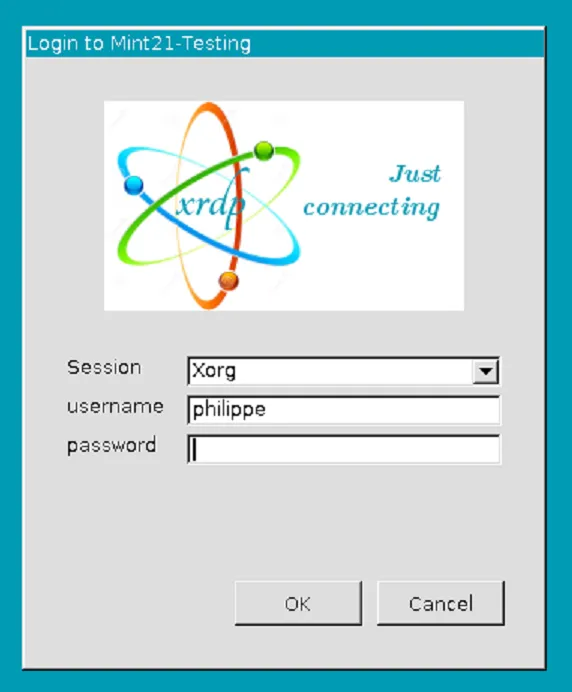
You should then access your Linux login screen. If not, double check, you don’t have an open session with the same username on the Linux PC.
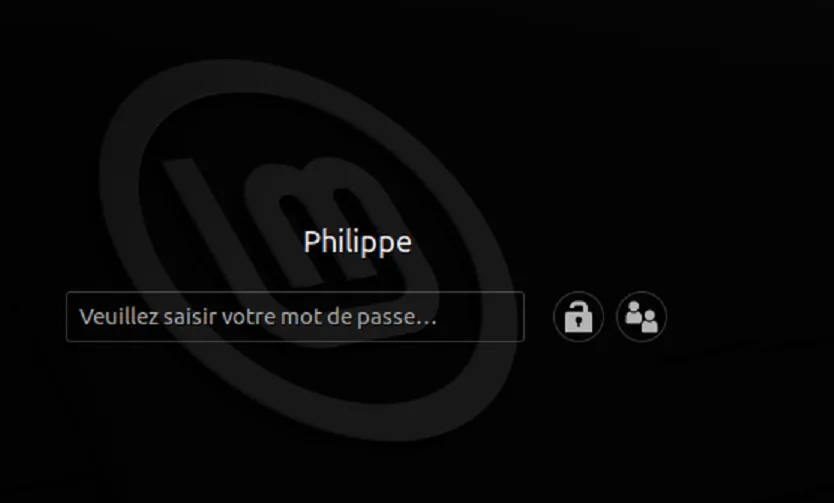
You may need to adjust the zoom. If so, right click in the tittle bar
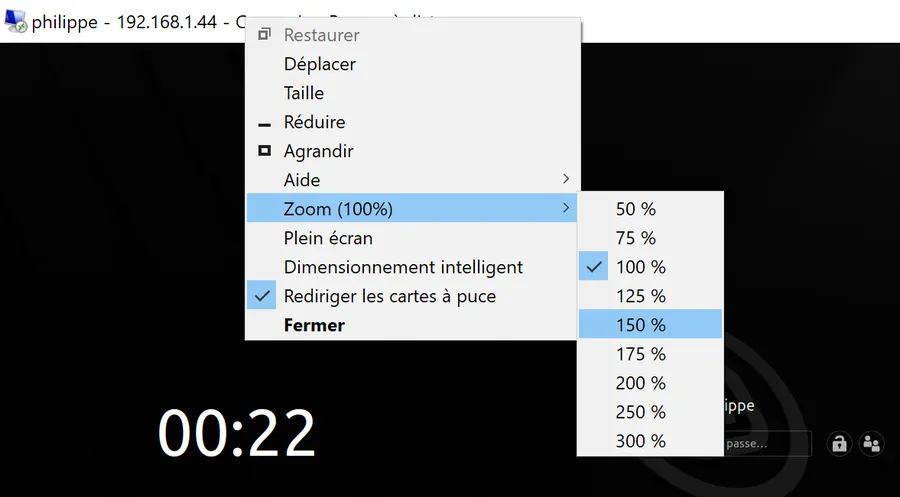
Voilà!